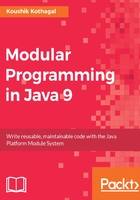
Setting up the JDK
In order to write Java 9 code, you'll first need to download and install the Java 9 SDK (referred to as the Java Development Kit or JDK). In this book, we'll be using the OpenJDK build available at http://jdk.java.net/9/. When you navigate to the URL, you'll see a list of available downloads based on the platform you are using, as shown here:

Make sure you choose the download for your platform in the JDK column, not the JRE column. After accepting the license agreement, you should be able to download an installer for your platform. Run the installer and choose the defaults; after this, you should have JDK 9 installed in your machine:

After the installation is complete, it's a good idea to verify that the JDK installation and configuration process completed successfully. You do that by opening a Command Prompt or terminal window. Type the command java -version to output the version of the java command currently in the PATH:

Additionally, you can also make sure that the JAVA_HOME value is set.
On macOS/Linux, type the command echo $JAVA_HOME and make sure the path to the JDK 9 installation is returned:
On Windows, right-click on My Computer, click Properties, and switch to the Advanced tab. Here, click Environment Variables and view the value for the variable JAVA_HOME. It should point to the location you've chosen to install the JDK. For example, the location could be something like C:\Program Files\Java\jdk9.
With this, you've now successfully installed JDK 9 and you are all set to start coding in Java 9!