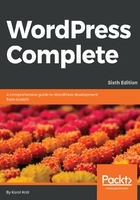
Discussion
The Discussion box on the post editing screen (sometimes needs enabling through Screen Options) has two checkboxes in it: one for allowing comments, and the other for trackbacks and pingbacks. When you first install WordPress, both these checkboxes will be checked by default. You have to uncheck them if you want to turn off the comments or trackbacks and pingbacks for the post:

If you uncheck the Allow comments box, visitors will not be able to comment on that given blog post.
If you uncheck the Allow trackbacks and pingbacks on this page box, when other people mention your blog post and link to it on their own websites, your blog won't notice this fact. If the box stays checked, other people's pingbacks about this post will show up under your post along with standard comments, if any.
If you want either or both of these boxes to be unchecked by default, go to Settings, and then Discussion in the main menu. You can uncheck either or both of the boxes labeled, Allow link notifications from other blogs (pingbacks and trackbacks) on new articles and Allow people to post comments on new articles.
Originally, the trackback and pingback functionality was meant to provide you with a way to communicate with other websites-- to let them know that you've published a post mentioning them in one way or the other (usually through a link). However, nowadays, trackbacks, and pingbacks are becoming somewhat out-of-date and most bloggers don't even bother to check the trackbacks/pingbacks that they're receiving. For what it's worth, you can probably safely ignore trackbacks and pingbacks altogether. Nevertheless, the decision whether or not to support them on your site is entirely up to you.
If you want to learn more about trackbacks and pingbacks, you can go to the Codex at https://codex.wordpress.org/Introduction_to_Blogging#Trackbacks and https://codex.wordpress.org/Introduction_to_Blogging#Pingbacks.