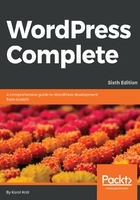
Installing WordPress through an auto-installer script
Some web hosts provide their customers with access to a range of auto-installer scripts for various web platforms, including WordPress. Most of these auto-installers have quite similar functionalities, and the actual process of installing a new WordPress site is similar as well. Here, we're going to focus on one of these scripts, Softaculous (https://www.softaculous.com/).
Softaculous is the preferred method of WordPress installation for many professional developers and bloggers. In some cases, it's the fastest method when dealing with a completely new hosting account maintained by a new web host. Softaculous is provided on hosting accounts running on many management platforms, such as cPanel, Plesk, DirectAdmin, InterWorx, and H-Sphere. Most likely, your hosting account (a commercial hosting account you've bought from a respected provider) is certain to be using one of these platforms. The following screenshot shows cPanel, which is one of the platforms:

Although such platforms have different user interfaces, the core functionalities from a user's point of view remain mostly the same. To access Softaculous, just scroll down until you see the main section (or icon) labeled Softaculous. Once there, you can see the WordPress icon among the others:

The whole idea of using this script is to make things quicker and more hassle-free so that you don't have to take care of creating databases manually or by setting configuration files. Softaculous will handle all of this for you. The following is the site creation form:

Keep in mind that these interfaces tend to change from time to time, so depending on when you read this book, your Softaculous panel may look different. Don't worry though, as it surely will be similarly understandable. Here's a breakdown of all the fields you can expect to see and what details to put in them:
- Choose Protocol: You can stick with the default value of http://.
- Choose Domain: If you have more than one domain assigned to your hosting account, then you get to choose which one you want to use here. For single-domain accounts (most likely the case), this drop-down field has only one option.
- In Directory: If you want to install your WordPress site under a subdirectory, then input its name here (just the name). If you want to install the site in the main directory (http://yoursite.com/), then make sure the field is blank.
- Database Name: You can confidently go with the default value.
- Table Prefix: As discussed earlier in this chapter, you can change this to something unique (in my case, it's wp_).
- Site Name: This is the name of your site (in the present case, My Blog).
- Site Description: This is the tagline (in the present case, My WordPress Blog).
- Enable Multisite (WPMU): Leave this unchecked unless you're an advanced user planning to launch a multisite installation.
- Admin Username, Admin Password, and Admin Email: These are the details of your admin account, similar to the ones we had to provide during the manual WordPress installation.
- Select Language: WordPress has many localized versions of the platform, not only English, and you can choose one here.
Clicking on the Install button starts the installation process. The process itself requires no supervision, and you will be able to access your site as soon as it finishes after roughly one or two minutes. You can check whether the installation has been successful through the standard http://yoursite.com/ and http://yoursite.com/wp-admin/ URLs. In other words, this is the end of the installation process through Softaculous. As you can see, it's much simpler and quicker than manual installation. Furthermore, Softaculous always installs the most recent version of WordPress, so you don't have to worry about getting something out of date.