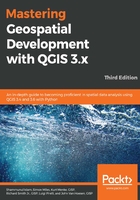
Singleband pseudocolor raster band rendering
The singleband pseudocolor band renderer stretches a color ramp to a single raster band. Additionally, three Color interpolation methods are available to adjust the way the color ramp is stretched across the raster band's values with respect to the min and max cell values (for a discussion on determining min and max values, see the preceding section).
Let's apply a singleband pseudocolor renderer to the GRAY_50M_SR_W.tif sample data raster file that represents shaded relief, hypsography, and flat water for Earth. Add GRAY_50M_SR_W.tif to the QGIS canvas and open its Symbology tab from Layer Properties. For the Render type field, choose Singleband pseudocolor.
The singleband pseudocolor render type has many interworking parameters that are best explained as a whole through the lens of a workflow, instead of explaining them as separate parts.
The example that's shown in the following screenshot will be the basis for explaining the parameters:

Using the preceding screenshot for reference, complete the following steps:
- Go to Settings | Style Manager and click on the Color ramp.
- Click Add
 and choose catalog: cpt-city.
and choose catalog: cpt-city. - Navigate to the Topography/bathymetry section on the left and choose wiki-2.0.
- Give it a name, for example, Atlas_Style, and click Save, then close the window.
- Go to the Layer Properties and Symbology tab.
- Click in the drop-down menu for the Color ramp, go to All Color Ramps, and choose Atlas_Style. If you have not done so already, change the Band Min value to 105 and set the Max value to 207.
- Click on the Classify button to apply the color ramp to the values. The classification list on the left will populate with values, colors, and labels.
- Click Apply.
Just for your reference, refer the following screenshot:
